Email Etiquette (2): Subjects and Attachments
This is part two of a multi-part series. Last week (actually, two weeks ago) we had Part 1, "Using the Cc and Bcc Fields."
This week I'll discuss choosing better subjects for your email, as well as many different aspects of the complicated mess that is called "email attachments": when you should use attachments and when you shouldn't, how to avoid sending too many attachments, and what kinds of files most people can be counted on to be able to read.
Subjects
Here are some bad subjects:
"(no subject)"
"Please walk me through…"
"Request"
Your subject line should be concise, yet make it clear what the email is about. If you want someone to do something, try to make that clear in the subject. Most importantly, though, make it obvious what the email is about—if you need to find that email two months in the future, it'll be a lot easier if the subject is sensible.
So try something like "Request for Book" or "Link to [website we were talking about]". And for heaven's sake, write something in the subject line. Emails with "no subject" even get filtered out by some email filters, and they make it look like you were in a hurry or didn't know what you were doing.
A personal pet peeve of mine is when people write subjects in all lowercase. Depending on what your subject is, it's either a title or a sentence describing the email. If it's a title, it should be in title case; if it's a sentence, the first letter should be capitalized (you don't need a period, though; in fact, it looks better without).
See this Lifehacker post for more interesting tips on keeping your email a bit more efficient.
Attachments
Before you attach anything to your message, consider whether you really need an attachment at all. I get a bit annoyed when people attach a Word document to an email, then I go to the trouble of downloading it and opening it in a word processor to find that it contains a five-sentence message in plain text. If your attachment is another part of the message, just copy and paste it into the body of the email. If the problem is that the formatting comes out horribly broken when you paste it in, you might choose to mention that in the email. At the very least, provide a description of what the attachment is. Many people don't have filenames that make sense outside their folder structure and their mind, and few people remember to rename files before attaching them to emails, so describing what the attachment is really helps.
Also try to avoid attaching zillions of files to one email. If you have fifty pictures, you ought to find a better way to send them than attaching each one individually. If you send it to people who don't have a "download all" button on their email client, you're going to make them pretty annoyed. If you have more than three attachments, you're probably getting a bit excessive. If you have too many attachments, you could try one of the following:
- Do you really need all those files? Some of them may be unnecessary, could be combined, or could be posted in the body of the email.
- If they're all related (for instance, if you have fifteen pictures), at least put them in a zip file so the recipient only has to download the file once. If you don't know how to zip files or the person you're mailing them to doesn't know how to unzip them, take a look at this Microsoft Knowledge Base article. If you're not using Windows, a Google search for "zip files" and "Mac" or "Linux" or "BSD" or what have you ought to get you instructions. Note: "Zipping" files is sometimes known as "compressing" them, although there are other ways to compress files besides ZIP files; "unzipping" is sometimes called "extracting." Also, for no apparent reason than being different, Microsoft likes to call zip files "Compressed (zipped) Folders."
- If you have more than a couple of pictures, you should post them on a photo-sharing website, Facebook, or something similar rather than attaching them to an email.
It used to be that sending someone an attachment of more than a few hundred kilobytes was considered rude; in many cases sending a 10MB attachment could cause the remainder of the recipient's mail to bounce until he checked it and deleted the attachment. Now that free webmail services offer 7 gigabytes of storage and nearly everybody in a developed country has broadband internet, this is rarely a problem. However, most email programs will not let you send attachments larger than 25MB or so—if you need to send something larger than that, you should consider a service like Dropbox, which will let you store and sync up to 2GB of information for free (accessible with a public link if you so desire).
No discussion of attachments would be complete without a mention of the dreaded "oh crap, I forgot to attach the file" moment. I find that the best plan for avoiding this is simply to attach the file the moment you think about it. If you open an email intending to send someone a file, attach the file and then write the message. If you're writing a message and think "oh, I should include this file," then take a break from writing the message, attach the file, and then finish your message. Also, I find that I usually notice I've forgotten a file within a few seconds. If your email client has an "undo send" feature, turn it on—it's a lifesaver. And Gmail also gives you this handy warning on occasion:
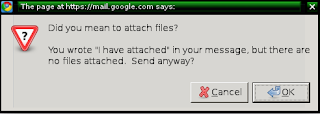
One more thing to avoid is blindly assuming that the recipient will be able to read the file format you send them. If you send someone an Adobe PageMaker file and they don't have Adobe PageMaker, they're going to have to write you back and tell you they can't read the file. Also annoying is receiving a .docx file when you don't have Word 2007. (Most word processors can now read the files, but sometimes they have difficulty with the formatting, and some people have not installed the Compatibility Pack for earlier versions of Word.)
Stick to established formats unless you know that the recipient has the same software as you (for instance, if you work in the same office). Everyone with a computer from this century should be able to read the following standard formats (among others): JP(E)G, PNG, GIF, TIF(F), PDF, RTF, TXT, HTM(L), WAV, MP3.
Nearly everyone (except a few activists who have a good point but sometimes go a bit over the top, in my opinion) can also read .DOC files. Many people can read .DOCX files, but unless you have a specific reason to send them, it's often better to save them down to .DOC files or paste them into the email. If you need to send a spreadsheet or PowerPoint, it's probably best to use the Microsoft Office formats (.XLS and .PPT), even though you're contributing to and encouraging a Microsoft monopoly, simply because they're more established and likely to be openable.
You can use Google Docs if you need to collaborate on a project; it lets you work together on one copy (at the same time) instead of mailing files back and forth. Sometimes it clobbers your formatting a bit, but most of the time it works extremely well. I personally wouldn't use it as my regular word processor, but for working with others it does exactly what it says on the box.